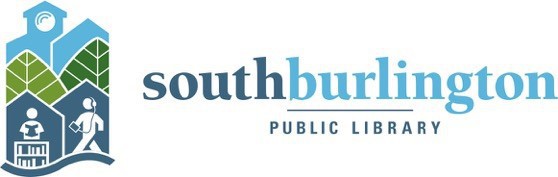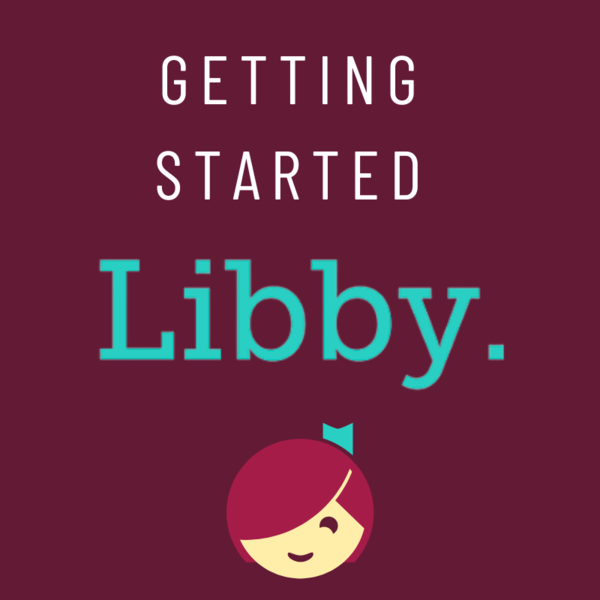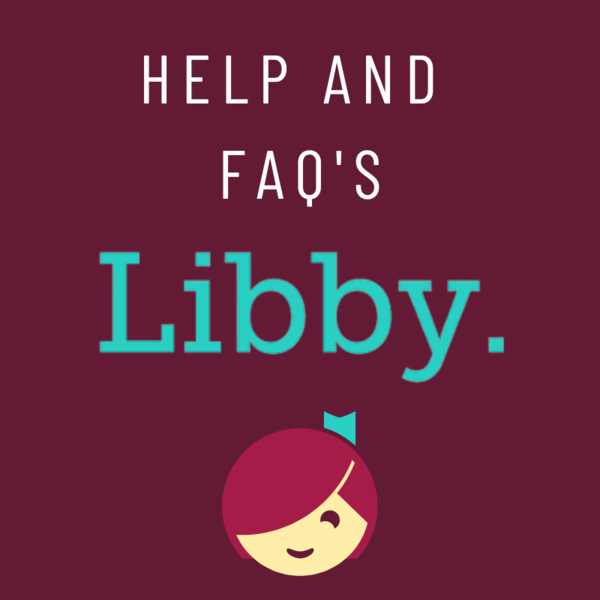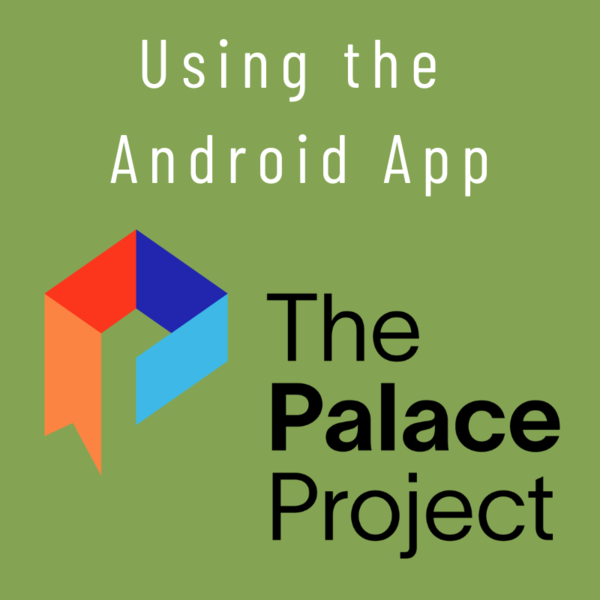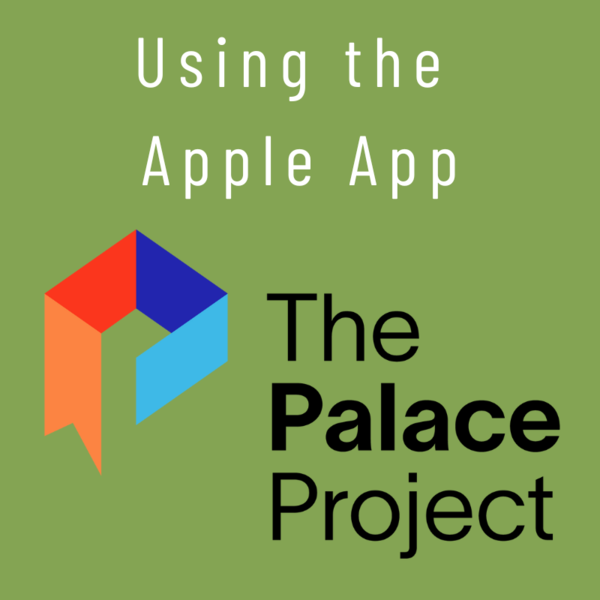Audiobooks & eBooks
 The South Burlington Public Library has a great collection of Audiobooks and eBooks for patrons to check out and read on a variety of devices, such as the Kindle, Nook, iPad, and smart phones. To borrow Audiobooks and eBooks, all you need is your library card!
The South Burlington Public Library has a great collection of Audiobooks and eBooks for patrons to check out and read on a variety of devices, such as the Kindle, Nook, iPad, and smart phones. To borrow Audiobooks and eBooks, all you need is your library card!
Introducing the Palace Project with more downloadable books!
Ready to get started?
Meet Libby to get started on your Apple, Android, eReader, computer, or other device. See our FAQs for more information on Libby and the Palace Project.
How do I sign into Libby?
- You will need your South Burlington library card number and catalog account password*. This password is your PIN for Libby and the Palace Project.
- Select Sign In on the Green Mountain Library Consortium website.
- Select South Burlington Public Library.
- Enter your Library Card Number (letters are case sensitive) and PIN (password).
*If you have not yet set up a catalog account password, see the Frequently Asked Questions section below for a walkthrough.
You can use your computer, smartphone, tablet, MP3 player, or eReader, such as a Kindle, to listen to or read to books on your device. We recommend downloading the Libby App for mobile devices.
You can access the digital collection by going to the Green Mountain Library Consortium.
South Burlington residents with a library card may use the eBook and Audiobook collections. Accounts must be in good standing to borrow from the digital collection. Homecard and nonresidents are not eligible for this service. Check with your local library for access.
You will need your library card number and PIN (password) from the South Burlington Public Library. Your library card number is the 14 digit string of numbers and letters from the back of your library card. The PIN is your password to the library catalog. Don't have a password to the catalog yet? You'll have to log onto your catalog and make a secure password there, first. See the next FAQ below.
Go to the library catalog and choose Please login in the top right hand corner.
Barcode: Enter in your South Burlington Library card number exactly as printed (case sensitive).
Password: userpass
You will then be prompted to create a new password. This password will be your PIN (password) for logging in to Libby and the Palace Project.
Libby offers 7 and 14 day checkouts.
Palace Project has 14 day checkouts.
Libby and the Palace Project allow you to check out up to 3 items at one time.
Yes. If you're using the Libby or Palace app, your eBooks will sync across multiple devices when you sign in with the same library card.
Libby
You can place up to 10 titles on hold at one time. You’ll receive a notification when a title becomes available. Once the notice is sent, you’ll have 4 days (96 hours) to borrow the title through your Libby app. If you don’t retrieve it in time, the title will be made available to the next user on the list. You will remain at the top of the holds list for one final attempt when the book becomes available again.
No, eAudiobooks and eBooks are self service for holds and check outs. If you're having trouble placing a hold, call the Library to arrange a one on one tech help appointment.
No, the book “expires” at the end of your checkout period you selected, so it can never be turned in late.
Libby
The option to renew a title will appear on your bookshelf within 3 days of the title’s expiration date. If there are no existing holds on a title, the Renew icon will be green. In this case, you can use the renew feature to hold a copy of the title for you, so that you can borrow it again immediately once your first checkout expires.
If there are existing holds on a title, the Renew icon will be grayed out. In this case, you can still use the renew feature to reserve a spot on the title’s holds list so that you can borrow it again as soon as it’s available.
Palace
Palace does not allow renewals at this time.